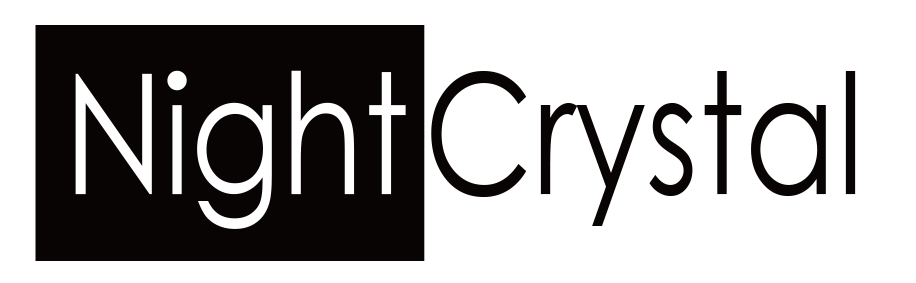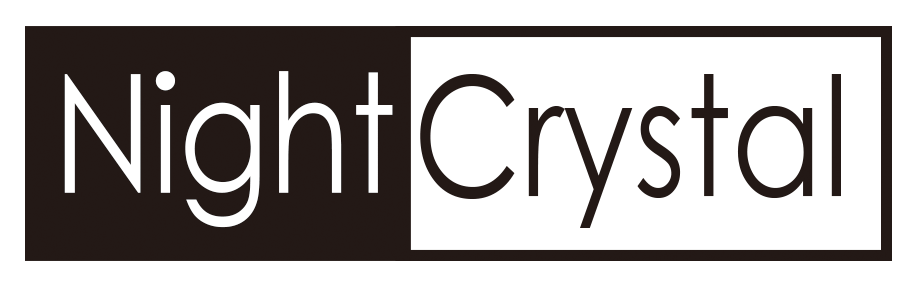Table of Contents (M4B Night Vision Scope User Operation Manual)
- Important Safety Information
- Unpacking Checklist
- Specifications
- Device Dimensions
- Parts Overview
- Installation Guide
- Button Functions
- Menu Operations
- Screen Icon Overview
- Calibration Instructions
- IR Flashlight Adjustment
- Troubleshooting Guide
1. Important Safety Information
General Warnings:
- Avoid Prolonged Direct Exposure to IR Light:
Do not look directly into the IR Infrared Light for extended periods, as it may cause eye damage.
Avoid pointing the IR flashlight at flammable objects at close range for prolonged durations, as it may pose a fire risk due to heat buildup. - Don’t Forget to Remove the Insulation Sheet:
If the battery is included in the package, it will be pre-installed in the night vision device. Please remove the insulation sheet on the negative pole of the battery before use. - Activate Night Vision Mode When Used at Night:
• Remember to long-press the IR/DOWN Button to activate the IR flashlight and enable night vision mode for optimal performance in low-light conditions. - Operating Conditions:
• Ensure the device is stored in a dry, cool environment when not in use.
• Avoid exposing the unit to extreme temperatures (below -10°C or above 50°C).
• Protect the unit from heavy impacts or falls.
2. Unpacking Checklist
Package includes the following:
- Package includes the following:
- 1x Night Vision Camera
- 1x Easy Fitting Scope Mount with 4pcs of ‘O’ Ring (40mm/42mm/45mm/47mm inner OD)
- 1x MicroSD Card (If included)
- 1x Rechargeable Battery (if included)
- 1x Battery Charger with USB Plug (if included)
Important: Before use, remove the insulation sheet between the battery and the compartment cap (if included). Remark: The 850nm IR offers higher brightness with a visible range up to 300 meters, but has a faint red dot that may alert prey, while the 940nm IR is more stealthy with an invisible emitter, but has a slightly shorter visible range of up to 150 meters


3. Specifications
Explore the key technical features and performance capabilities of the M4B Night Vision Scope Add-on for seamless operation.
| Feature | Details |
| Display Size | 1.2-inch AMOLED (390x390p, PPI: 261) |
| Camera | 3MP, 1080p HD, 12mm CCTV Lens (Day/Night Vision) |
| Infrared Flashlight | Built-in, adjustable beam |
| Flashlight Wavelength | 850nm/940nm |
| Maximum IR Range | 200-300m |
| Battery Type | 18650 Lithium Battery (not included) |
| Battery Life | 2600mAh~1.5 hours (IR torch on) / ~5 hours (IR torch off) |
| Video Resolution | 1920x1080p (MOV format) |
| Photo Resolution | 1920x1080p (JPG format) |
| Focusing Distance | 3cm to ∞ |
| Storage Type | TF Card (MicroSD, up to 128GB; not included) |
| Digital Zoom | 1x, 2x, 3x, 4x, 5x |
| AI Zoom | Zoom as the center of crosshair |
| Crosshair | Adjustable (move/hide) |
| Storage Type | TF Card (MicroSD, up to 128GB; not included) |
Scope Compatibility: The NightCrystal M4B fits rifle scopes with eyepiece diameters between 39mm and 49mm. If the eyepiece diameter is smaller, wrap camouflage tape around the eyepiece to secure the device.
4. Device Dimensions
Scope Compatibility: The NightCrystal M4B fits rifle scopes with eyepiece diameters between 39mm and 49mm. If the eyepiece diameter is smaller, wrap camouflage tape around the eyepiece to secure the device.
- Size: 207mm (L) x 59mm (W) x 115mm (H)
- Weight: 400g

5. Parts Overview
Device Components:
- Silicon Rubber Eye Cup: Provides comfort and shields stray light.
- Diopter Lens Fine Tune Ring: Fine-tunes clarity of on-screen text and images.
- Adjustable Diopter Lens: Adjusts focus for sharp viewing.
- Diopter Lens Tune Ring: Tune clarity of on-screen text and images.
- Microphone: Records sound when enabled.
- Control Buttons: Access and navigate the device’s functions.
- AMOLED Screen: High-definition 1.2-inch display for a clear image.
- MicroSD Card Slot: For storing videos and photos.
- Picatinny Rail Plug: Attach additional accessories (e.g.: rangefinder, flashlight).
- Objective Lens Focusing Wheel: Ensures precise focus on targets.
- IR Camera: 3MP lens with day/night functionality.
- Adjustable Infrared Flashlight: Offers long- and short-distance illumination.
- Battery Compartment: Houses the 18650 battery.
- Eyepiece Adjustment Port: Aligns with the scope’s dioptric adjustment wheel.
- Fixing Ring: Secures the device to the scope.
- O-Rings: Allows snug fit for various scope eyepiece sizes.

- Prepare the Device:
Insert the 18650 battery with the positive pole facing inward. If the battery is pre-installed, remove any insulation foil. - Insert the MicroSD Card:
Slide the TF card into the MicroSD card slot until it clicks into place. - Attach the Fixing Ring:
Place the fixing ring onto the scope eyepiece. - Choose an O-Ring:
Select the O-ring that matches the scope eyepiece diameter and fit it snugly. - Mount the Device:
Attach the night vision camera to the scope connector and secure it using the fixing ring. - Tighten All Components:
Ensure all screws and rings are secure to prevent movement during operation.

7. Button Functions
The night vision device is equipped with several buttons for easy control and operation. Each button has both short press and long press functions, allowing you to access various features such as power on/off, menu navigation, photo/video capture, and IR flashlight control.
| Button | Long Press Action | Short Press Action |
| 1. POWER/UP | Turn the device ON/OFF. | Zoom in or move up in the menu |
| 2. VIDEO/LEFT | Playback recorded videos. | Start/stop video recording or move left. |
| 3. IR/DOWN | Turn IR ON/OFF, Switch between IR1/IR2/IR3 | Zoom out or move down in the menu |
| 4. CAMERA/RIGHT | View captured photos. | Take a photo or move right. |
| 5. MENU/OK | Open or close the settings menu. | Select an option in the menu. |

8. Menu Operations
The NightCrystal M4B offers a variety of customizable settings:
- Contrast Ratio: Adjust the contrast for day/night vision (4 levels). Lower levels increase brightness for better night performance.
- Language: Choose from 11 languages, including English, Español, Português, Polski, Français, Русский, Italiano, Deutsch, 中文, 日本語, and العربية.
- Crosshair: Toggle crosshairs ON/OFF.
- Crosshair Adjustment: Adjust crosshair position using directional buttons.
- Video Prompt (Video Looping): Enable/disable continuous video recording.
- Mic (Microphone): Activate or mute sound recording.
- Date Display: Choose to display or hide the date on recorded videos.
- Time Setting: Set the date and time on recorded videos.
- Screen Protection: Activate a screen saver (Off, 3, 5, or 10 minutes).
- Screen Brightness: Set the brightness level (1–6 gears). Higher levels are darker.
- Auto Power-Off: Set automatic shutdown to save battery (Off, 3, 5, or 10 minutes).
- Format: To format the MicroSD card.
- Reset Systems: To reset the system, return to factory settings.
- Version: The version of the firmware.

9. Icon Overview on the Screen
The following icons provide essential information about the device’s status and settings:
- Battery Capacity: Displays the remaining battery level. A red icon indicates low battery.
- Voice Record: Appears when the microphone is recording sound.
- Recording Time: Shows the duration of the current video recording.
- IR ON/IR1/IR2/IR3: Indicates the IR flashlight status and power level (IR1 is low, IR3 is high).
- MicroSD Card: Displays when a MicroSD card is inserted. A warning icon indicates issues with the card.
- Digital Zoom: Appears when digital zoom is active, indicating the magnification level.
- Embed Crosshair: Shows if the crosshair is enabled. It can be moved or hidden via settings.
- Date Stamp: Displays the current date and time on the screen.
- 1080p HD Resolution: Indicates when the device is recording or displaying in 1080p HD.

Follow these steps carefully to ensure optimal alignment and performance of your night vision scope add-on camera:
- Maximize the Scope Dioptric Adjustment Wheel:
- Rotate the scope’s dioptric adjustment wheel to its maximum setting.
- This adjustment ensures compatibility between the scope and the add-on camera for precise focus.
- Position the IR Camera at the Correct Eye Relief:
- Attach the night vision camera to your rifle scope and position it at the appropriate eye relief distance (the distance from your eye to the scope eyepiece for a clear view).
- Make sure the camera is securely attached and properly aligned with the eyepiece.
- Adjust the Diopter Lens for Screen Clarity:
- Rotate the Adjustable Diopter Lens (③) until the text and icons on the screen are sharp and clear.
- This step ensures you can see the menu and on-screen details with maximum clarity.
- Adjust the Night Vision Device’s Focus:
- Use the internal focusing mechanism of the night vision device to refine the image clarity.
- Rotate the Objective Lens Focusing Wheel (⑩) to focus on the target object and achieve a clear view.
- Activate the Night Mode and IR Torch:
- Long-press the IR/DOWN Button (⑯) for 1 seconds to power on the infrared flashlight.
- Night mode will activate automatically, enhancing visibility in low-light or dark environments.
- Align the IR Torch with the Scope’s Field of View:
- Adjust the direction of the Infrared Flashlight (⑫) to align it perfectly with the scope’s field of view.
- Test the alignment by pointing at a target and ensuring the illuminated area matches the scope’s view.
- Adjust the IR Torch Hood for Beam Control:
- Push in the hood of the IR torch to switch to a low beam for short-distance aiming.
- Pull out the hood to switch to a high beam for long-distance aiming.
- Ensure the beam intensity matches the requirements of yourenvironment.

10. IR Flashlight Adjustment
The IR flashlight enhances visibility in low-light or nighttime conditions. You can adjust both the IR power level (IR1, IR2, IR3) and the beam intensity for optimal performance. Here’s how to use and adjust these settings:
Activating and Adjusting the IR Flashlight:
- In Day Mode (No Night Vision Mode):
- Long press the IR button for 1 second to activate Night Vision Mode. When activated, the IR level will automatically be set to IR3 (highest power) for maximum illumination.
- Switching Between IR Levels (IR1, IR2, IR3):
- Long press the IR button for 1 second to adjust the power level:
- From IR3 (High Power), it will switch to IR1 (Low Power).
- Long press the IR button for 1 second again to switch from IR1 to IR2 (Medium Power).
- Long press again for 1 second to return to IR3 (High Power).
- Turning Off Night Vision Mode:
- Long press the IR button for 1 second to turn off Night Vision Mode and return to the regular daytime mode.
- This action will deactivate the IR flashlight and turn off the IR power supply.
Adjusting the Beam Intensity:
- Adjust the beam intensity by stretching or retracting the head of the IR flashlight:
- Stretch the flashlight head to increase the beam intensity for long-range illumination. This will allow you to light up distant targets or areas in complete darkness.
- Retract the flashlight head to reduce the beam for shorter distances or closer targets, providing less intense but more focused illumination.
- Fine-tune the direction of the flashlight by slightly adjusting its angle to ensure optimal coverage of the area you’re targeting.


11. Troubleshooting Guide
This section provides solutions for common issues encountered with the NightCrystal M4B Night Vision Scope Add-On.
1. Device Does Not Power On
Potential Causes:
- The 18650 battery is drained or improperly installed.
- Battery insulation sheet has not been removed.
- Device contacts are dirty or corroded.
Solutions:
- Verify the battery orientation (positive pole facing inward).
- Remove the insulation sheet if using the battery for the first time.
- Charge the battery fully before use.
- Clean battery contacts with a soft, dry cloth.
2. Blurry Images on the Display
Potential Causes:
- The diopter lens is out of focus.
- The objective lens is out of focus.
- Dust or debris on the lens or display.
- Incorrect alignment with the rifle scope eyepiece.
Solutions:
- Rotate the Diopter Adjustment Ring to sharpen the display text and icons.
- Use the Objective Lens Focusing Wheel to sharpen the view of distant objects. Adjust until the target appears crisp and well-defined.
- Use a clean, microfiber cloth to gently wipe the lens. Avoid using abrasive materials.
- Realign the IR camera and the rifle scope eyepiece using the fixing ring and O-rings for a snug fit.
3. IR Flashlight Not Working
Potential Causes:
- IR flashlight is turned off.
- Low battery power.
- Flashlight beam adjustment is misaligned.
Solutions:
- Hold the IR/Down Button for 1 seconds to activate the IR flashlight.
- Replace or recharge the 18650 battery.
- Adjust the flashlight hood: push inward for short-range or pull outward for long-range focus.
4. Device Freezes or Becomes Unresponsive
Potential Causes:
- Software glitch or overheating.
- MicroSD card compatibility issue.
- Frequent button presses causing overload of the device’s processing capacity.
Solutions:
- Remove and reinsert the MicroSD card (TF card). Ensure the card is Class 10 or UHS-I (up to 128GB).
- Reduce the frequency of pressing the photo-taking button for smoother operation.
- Press and hold the Power/Up Button for 10 seconds to force a shutdown. Restart the device.
- Remove the Battery and Reinsert the Battery: If the device fails to shut down, remove the battery to shut down and insert the battery to turn on again, and the device will refresh itself.
- Firmware Update: If the freezing issue persists, contact us for the latest firmware update to address the issue. Updated firmware helps avoid excessive button pressing and ensures optimal device performance.
5. Recorded Videos or Photos Not Saving
Potential Causes:
- MicroSD card (TF card) not properly inserted or formatted.
- Insufficient storage space on the TF card.
- Corrupted MicroSD card (TF card).
Solutions:
- Remove the MicroSD card (TF card) and reinsert it firmly into the slot.
- Format the MicroSD card (TF card) using the device menu under Settings > Format Storage.
- Replace the MicroSD card (TF card) if corrupted or damaged.
6. Crosshair Misalignment
Potential Causes:
- Crosshair settings not configured correctly.
- Device not aligned with the rifle scope.
Solutions:
- Access Settings > Crosshair Position to adjust the crosshair’s placement.
- Ensure the IR camera is securely aligned with the scope using the fixing ring.
7. Screen Flickering or Distorted Image
Potential Causes:
- Low battery voltage.
- RF interference from other devices.
Solutions:
- Replace or recharge the 18650 battery to ensure sufficient power.
- Move the device away from sources of strong electromagnetic interference (e.g., radios or large electronics).
8. Night Vision Mode Not Activating
Potential Causes:
- IR flashlight is off.
- Low ambient light conditions improperly detected.
Solutions:
- Hold the IR/Down Button for 1 seconds to manually activate the IR flashlight.
- Ensure the IR flashlight is correctly aligned with the viewing field.
9. Buttons Not Responding
Potential Causes:
- Buttons are stuck due to dirt or debris.
- Internal hardware issue.
Solutions:
- Clean around the buttons using a soft brush or compressed air.
- Restart the device by holding the Power/Up Button for 10 seconds.
10. Short Battery Life
If you are experiencing short battery life, consider the following potential causes and solutions:
Potential Causes:
- Excessive IR Flashlight Usage:
- The built-in IR flashlight, especially when set to IR3 (highest power level), consumes a significant amount of power. Prolonged use at the highest IR power setting can quickly drain the battery.
- Frequent Video Recording:
- Recording videos, particularly in high resolution (1080p), requires substantial battery power and can shorten runtime.
- Old or Low-Quality Battery:
- Batteries lose capacity over time or may not meet the required performance standards.
- Battery Not Fully Charged:
- A partially charged battery will naturally have a shorter runtime.
- High Screen Brightness or Frequent Menu Use:
- Operating the device with maximum screen brightness or spending extended time navigating menus can also drain the battery.
- Battery Protection Mechanisms:
- The device may shut down prematurely to protect the internal components if the battery power is insufficient to operate effectively.
Solutions:
- Optimize IR Flashlight Usage:
- Reduce the IR Level by adjusting it from IR3 (highest power setting) to IR2 or IR1 through the menu to conserve power.
- For longer durations, consider using an external IR flashlight to supplement or replace the built-in IR flashlight.
- Limit Video Recording:
- Record videos only when necessary and avoid prolonged recording sessions to save battery power.
- Use a High-Quality Battery:
- Replace older or low-quality batteries with a high-capacity 18650 lithium battery from a reliable manufacturer.
- Ensure a Full Charge:
- Always fully charge the battery before use, and ensure the charger is functioning correctly.
- Adjust Screen Settings:
- Reduce the screen brightness in the menu settings and activate the screen saver feature to minimize power usage during idle times.
- Carry Spare Batteries:
- Keep fully charged spare 18650 batteries on hand for extended usage.
- Inspect Battery Contacts:
- Check for debris or corrosion on the battery contacts and clean them if necessary to ensure efficient power transfer.
11. Unable to Play Recorded Videos
Potential Causes:
- Unsupported video player on the computer or device.
- MicroSD card removed prematurely.
Solutions:
- Use a media player that supports MOV file format (e.g., VLC Player).
- Always eject the TF card safely before removing it from the device.
12. Device Overheats During Use
Potential Causes:
- Prolonged use in high temperatures or direct sunlight.
- Intensive use of IR flashlight and recording simultaneously.
Solutions:
- Allow the device to cool down in a shaded area.
- Limit simultaneous use of power-intensive features like video recording and IR illumination.
13. “No MicroSD Card” Error Displayed
Potential Causes:
- MicroSD card not properly inserted or detected.
- Incompatible MicroSD card type.
Solutions:
- Remove and reinsert the MicroSD card to ensure it clicks into place.
- Use a compatible card (Class 10 or UHS-I).
14. Screen Turns Off After One Minute
If the screen turns off after one minute of inactivity, it’s likely due to the Screen Protection setting being enabled. To prevent the screen from automatically shutting down:
- Go to the Menu.
- Select Screen Protection and set it to Off.
This will ensure the screen stays on continuously until manually turned off.
15. Unable to See Any Light When the IR Flashlight is On
The infrared (IR) flashlight emits light that is invisible to the human eye. However, you can test the IR flashlight by following these steps:
- Place your hand or the device close to a wall while the IR flashlight is turned on.
- You should notice a faint red glow, indicating the IR light is functioning.
- At night, when the IR flashlight and night mode are activated, you’ll see the view through the scope become significantly brighter due to the enhanced illumination provided by the IR light.
16. The View is Too Dark at Night
If the view appears too dark, it’s likely that the IR flashlight is off or the settings need adjusting:
- Long press the IR/DOWN button to turn on the IR flashlight and activate night mode.
- Adjust the IR flashlight intensity by stretching or retracting the flashlight head to achieve the desired beam strength.
- Fine-tune the flashlight direction to ensure it is illuminating the area properly.
- Use the Contrast Ratio setting in the Menu to adjust the contrast between the dark and light areas for optimal visibility in night mode.
- You can also adjust the Screen Brightness in the menu to make the display more visible in low-light conditions.
17. The View is Too Bright During the Daytime
During the daytime, the IR flashlight and night mode should not be used, as they may cause the view to appear overly bright:
- Ensure the IR flashlight is turned off and night mode is deactivated.
- Use the Contrast Ratio in the Menu to adjust the image for optimal daytime visibility.
- Adjust the Screen Brightness in the Menu to reduce the intensity of the display during bright daylight.
18. The Eyepiece of the Scope is Too Small to Mount the Night Vision Camera
If the eyepiece of your scope is too small for the night vision camera to mount securely:
- Wrap some camouflage tape around the eyepiece to increase its outer diameter (OD).
- Once the tape is applied, you should be able to mount the night vision camera securely on the scope.
19. The Scope Add-On Camera Turns Off Automatically After a Period (e.g., 5 Minutes)
If the device powers off automatically after a short period, the Auto Power Off setting may be activated:
- Go to the Menu.
- Select Auto Power Off and set it to Off to disable automatic shutdown.
This will prevent the device from turning off unexpectedly and allow continuous operation.
20. The Device Freezes
If the device becomes unresponsive or freezes:
- Remove the battery from the device and wait for a few moments.
- Reinsert the battery and restart the device.
- Avoid pressing the photo capture button too frequently, as excessive button presses can cause the device to freeze.
- If freezing occurs frequently, please contact support to ensure your device has the latest firmware and to resolve potential software issues.
M4B 1080p Hunting Night Vision Scope Add on Camera
Rid Your Land of Vermin Predators! Hunt Without Alerting Your Game Keep Your Property Safe + Secure (Day & Night) Increase Your Stealth and Accuracy (No Screen Light) Record Your Hunt! Take Pictures and Video in 1080p HD Adjustable Crosshairs 1x-4x Digital Zoom Adjustable IR Light Filling
Featured products
-
8K WiFi Waterproof Trail Camera
$65.00 – $85.00 -
B2 1080p IR Night Vision Binoculars
$139.99 – $149.99